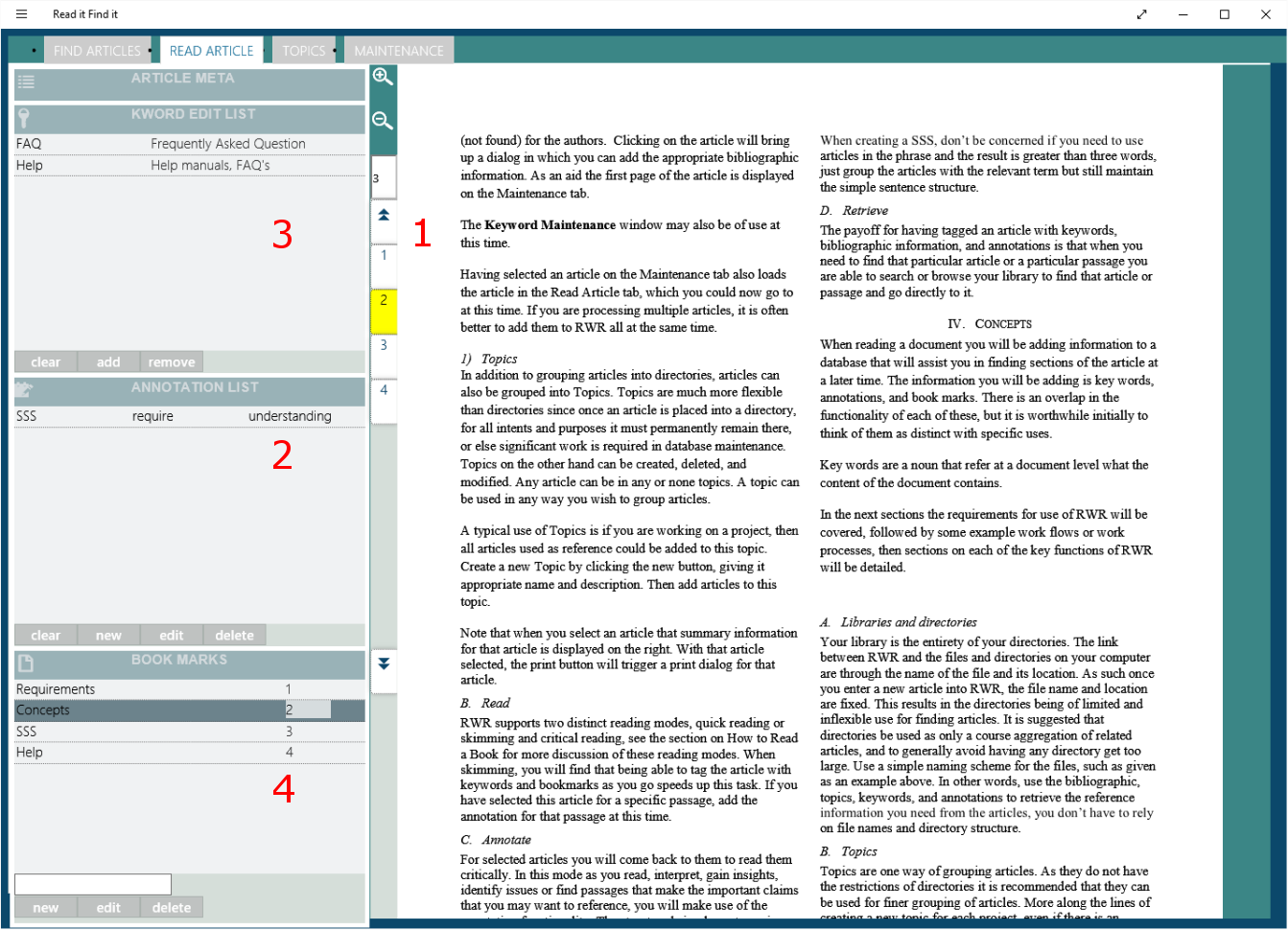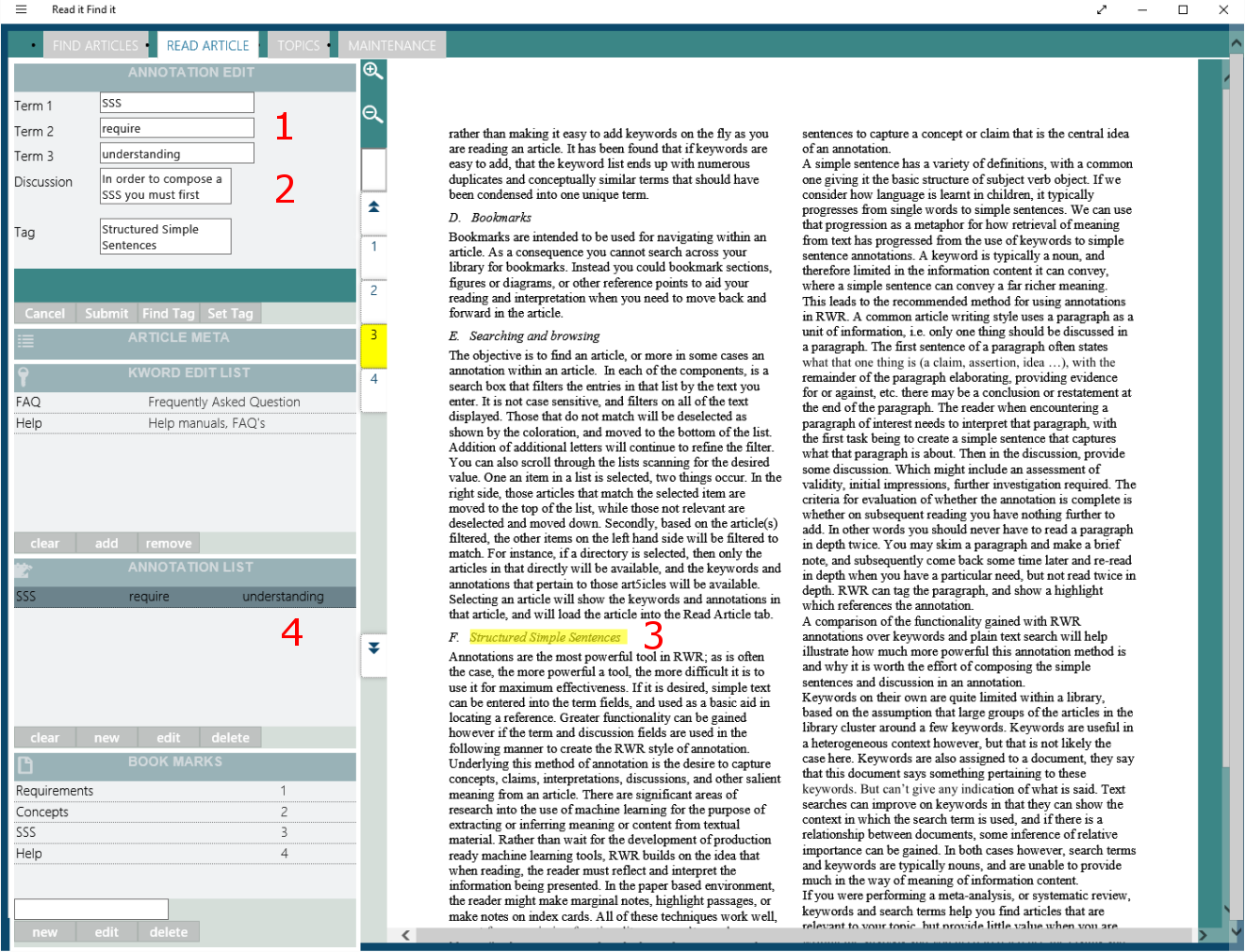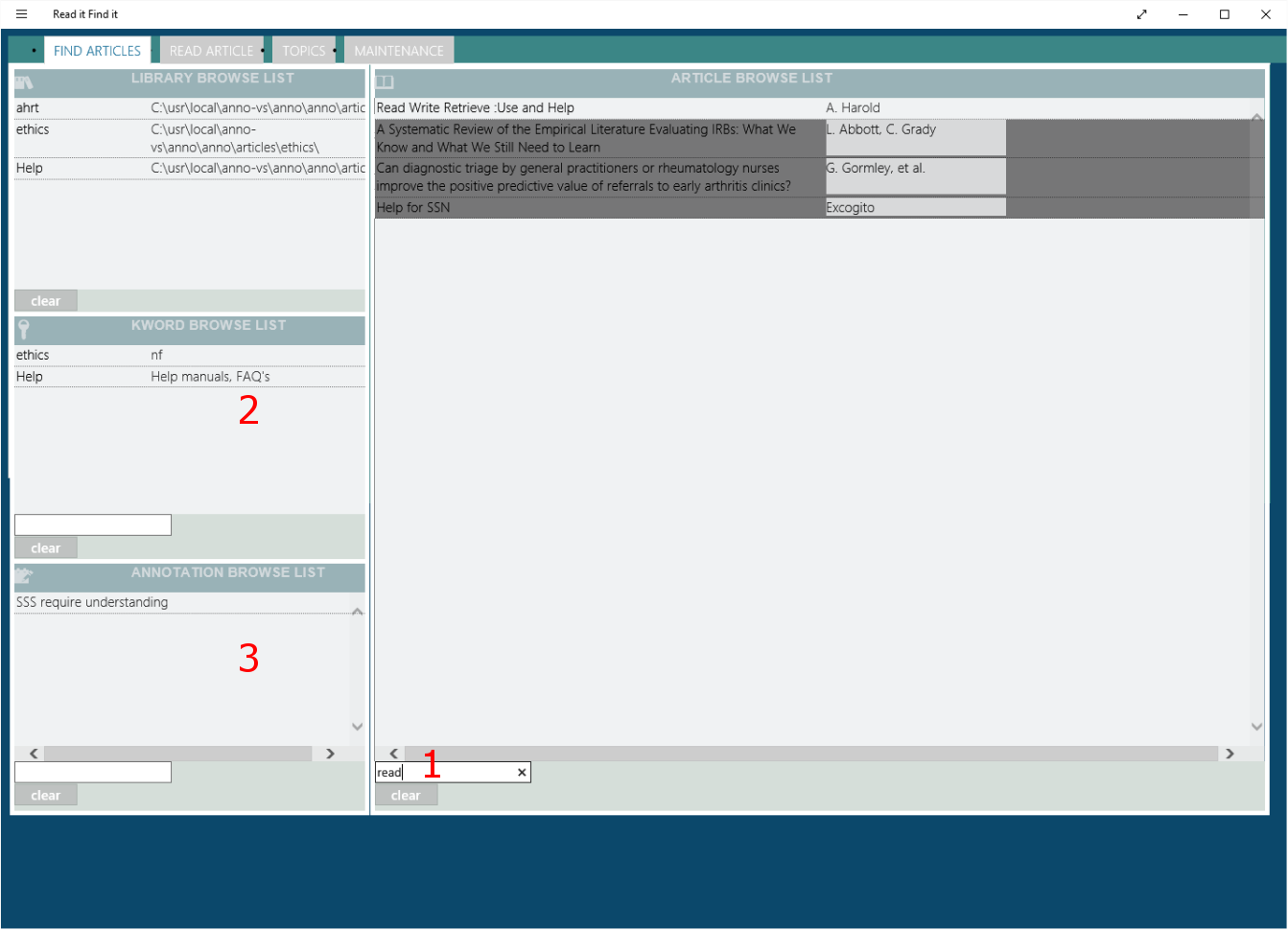organize your library
Escape directories full of files with names that you no longer recognize or know what project they belong to.
Directories
Give your directories human readable names. Use the title of the article to find it, not some obscure file name. 1
topics
Create topics that group articles that are relevent to each of your projects.
Don't worry about trying to keep all of the articles for one topic in the same directory, just create a topic and attach articles to it.
keywords
Create your own ontology, use keywords that are relevant to your work. 2
Bibliographic information
Add in the bibliographic information that helps you find the article or reference you are looking for.
The first page of the article is displayed, so there is no need to flip between windows while adding the article to your library.